If you keep doing CG, you will want to do this.
- Bookmark various tips and tutorials on the internet.
- Write personal notes and memo
- Manage your own schedule and tasks
This article, I would like to introduce a tool called “Notion” that allows you to do all these things in “one place”.
I have been using this tool for about one year now, and until then I had used various tools including “EverNote” as digital notebook, memo-tasking tools on smartphone apps, and “Hatena Bookmark” to organize my bookmarks, but recently, almost all of them have been consolidated in “Notion”.
There is no tool that is really convenient, easy to handle, flexible, yet so clean. If you don’t know about “Notion”, you really ought to check it out!
What is “Notion”?
“Notion” is cloud tool that has recently been attracting attention for its ability to centrally manage a large amount of infomation. The following elements can be grouped together in a “one place”. You can create a hierarchical structure and reference each piece of data.
- Notes, Memo
- Lists
- Wikis, Manuals
- Task Management
- Schedule ( Calendar )
- Project Management
- Bookmark Management
The consept and UI design are simple and easy to get to grips with, yet highly customizable and can be used in a variety of ways with a little tweaking. I introduced it to a friend who is not good with PCs, and he is able to use it just fine. Looking on the internet, I see that some people have customized it to the fullest. I think “Notion” is a well-designed tool.
Multiple people can use it for project management, but a “paid version” is required for a “team”. It is “free” for “personal” use. There is a Pro version for power users, but i have had no trouble with the free version. I think the official table for the detailed fee structure is easy to understand.
As a cloud tool, it can be used anywhere, including desktop, mobile, and in the browser, as a matter of course.
Three examples of “Notion” use in CG Creation.
I would like to introduce three examples of “The way to use Notion” that i have found useful.
① Bookmark Management
As those of you who are involved in CG will know, it is common to bookmark various tips and tutorials on the internet and use them as reference materials for actual creative.


In terms of image, the closest thing to a “scrapbook” in the real world.
The weak point of “Hatena bookmarks” or “bookmark attached to your browser” is that they are hard to look back on later. Looking back at what I have acutually done myself, I can keep “bookmarks in separate folders and tags”, but the following phenomena have happened.
- I’d forget which folder is was in
- I sometimes don’t know what kind of article it was just by the title
When this happened, I didn’t look back very often, and the bookmarks often tended to become bloated.
I now think that it was not “edited” as they say in magazines and such.
However, if you use Notion to manage like a simple blog post, of course you can “sort by content”, and you can create “titles” and simple notes and columns, so you can keep them all together like a notebook for yourself.
Also, Notion can create a “blog card” by copying and pasting a URL, or embed a video with a Youtube URL, so it is very easy.


There is also a browser extension for bookmarking called “Notion Web Clipper”, so you can also bookmark in your browser as usual. However, since i work in various places and use multiple browsers, I often use “URL Copy and Paste” because it is troublesome to set up when the environment changes.
② Memo, Notes, Wiki
Notion is also excellent for jotting down flash ideas or compiling imformation as a notebook. Since you can “organize your writing like a blog”, it is easy to write a bunch of stuff down and then clean it up a bit to look back on later.
Notion uses a type of editor called a “block editor”. At first I thought this was a bit difficult to get used to, but once you get used to it, it is very convinient.
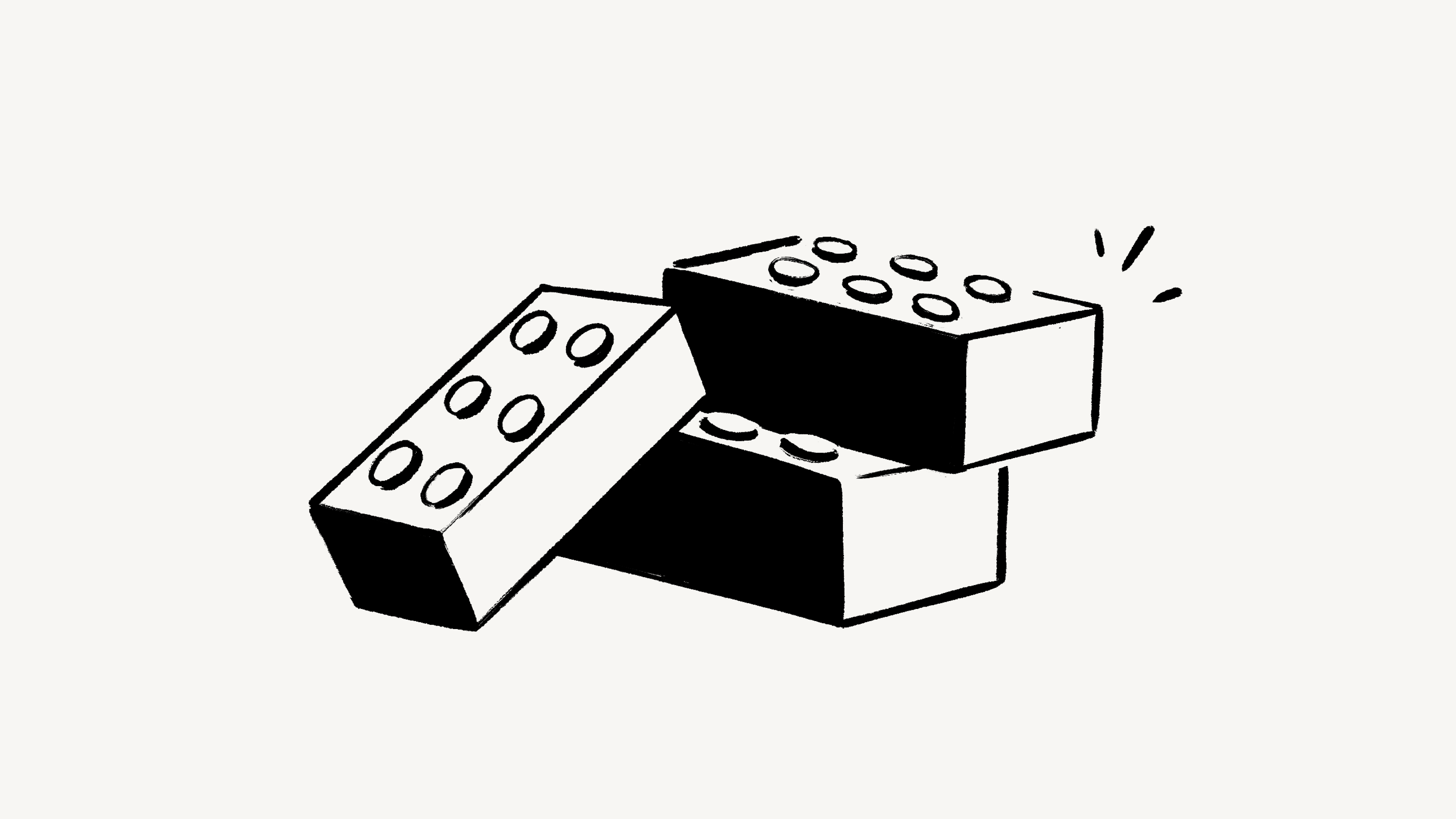
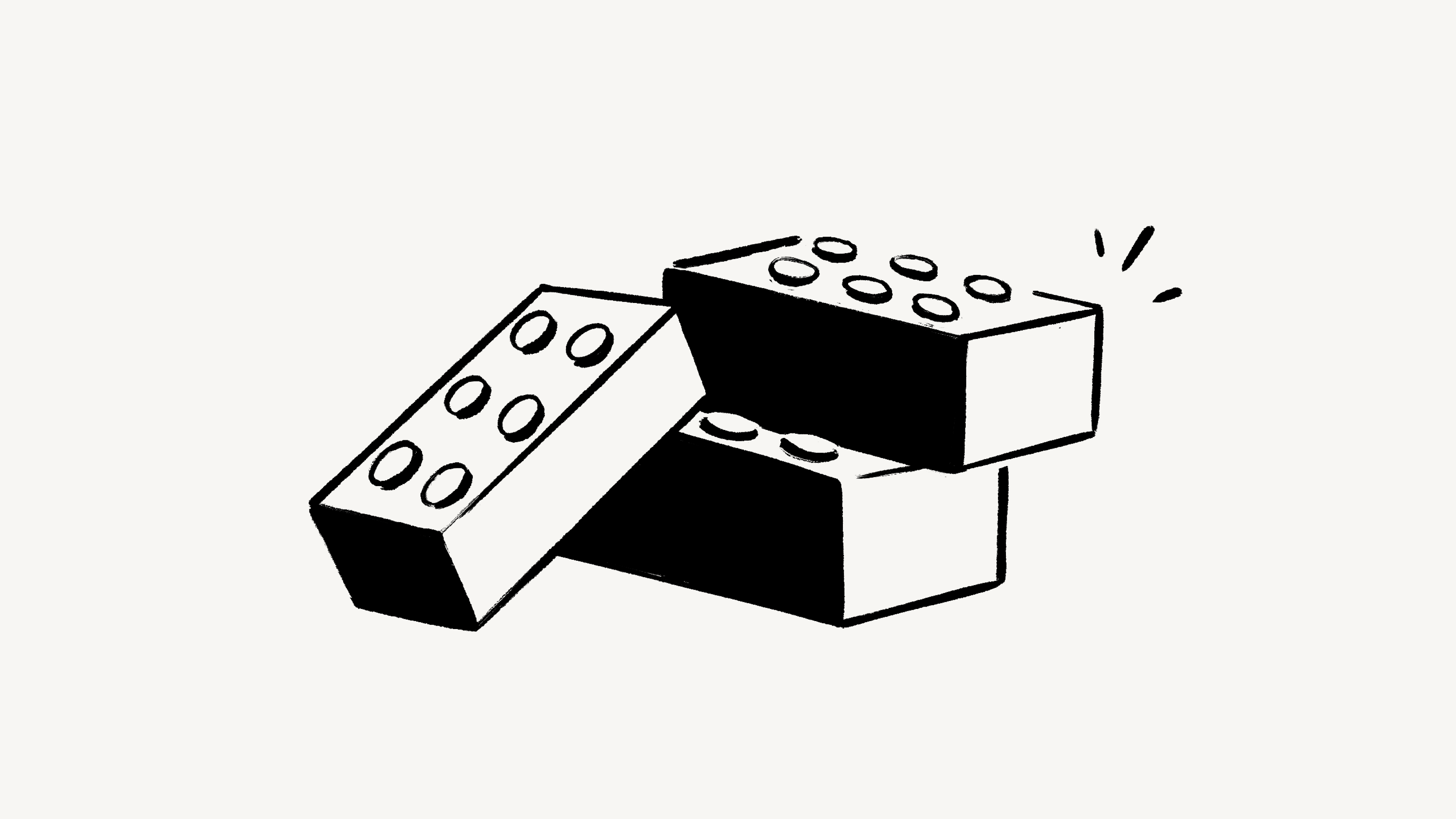
The good thing about this block editor is, of course, its blog-like formatting function, but in the case of Notion, you can also “transfer block by block to other articles”. This is very convenient. When you are writing and think “This element here is too long and i want to separate it”, you can add a new page and drag adn drop multiple blocks into the new page.
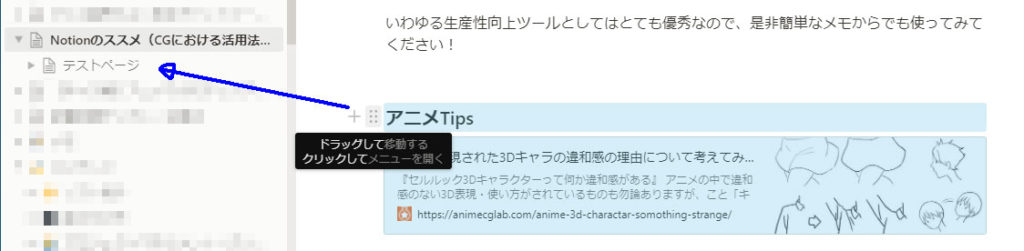
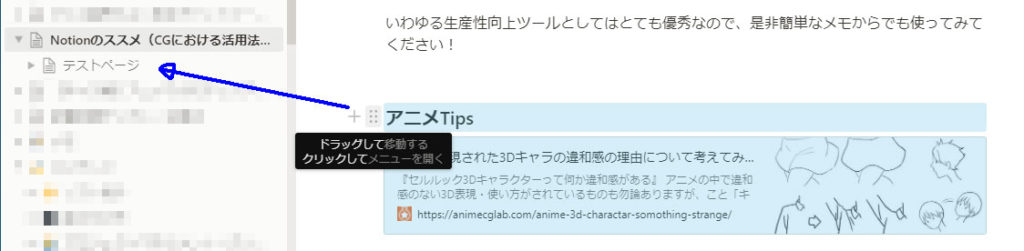
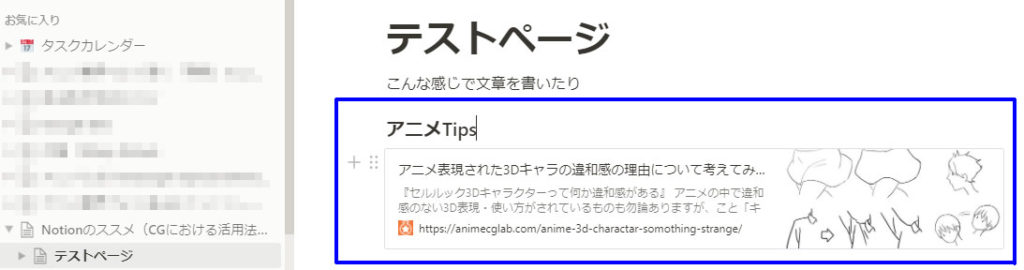
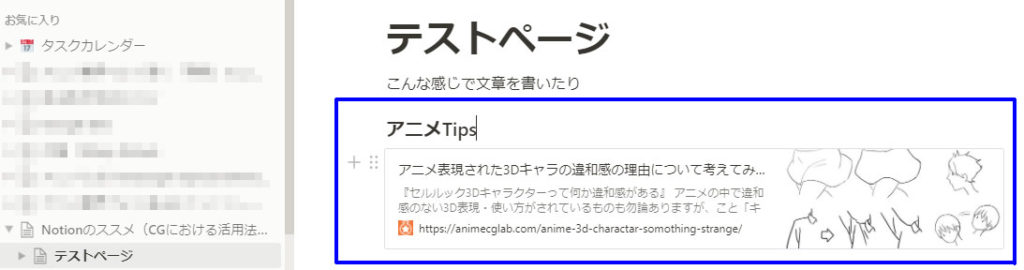
In addition, the hierarchical management is very good, and when you make a tree like this, it automatically links to the pages in the parent hierarchy. It is very easy to use bacause it does it automatically and you can organize it later if you want to.


③ Task Management ( ToDo Lists )
I’ve created a “Task Calender” like this to manage my personal projects by linking “calender” and “tasks” together.
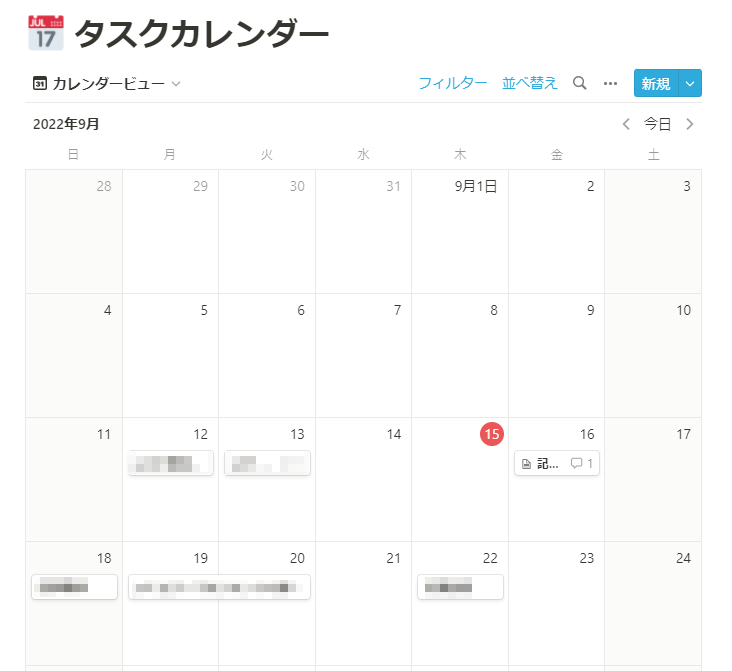
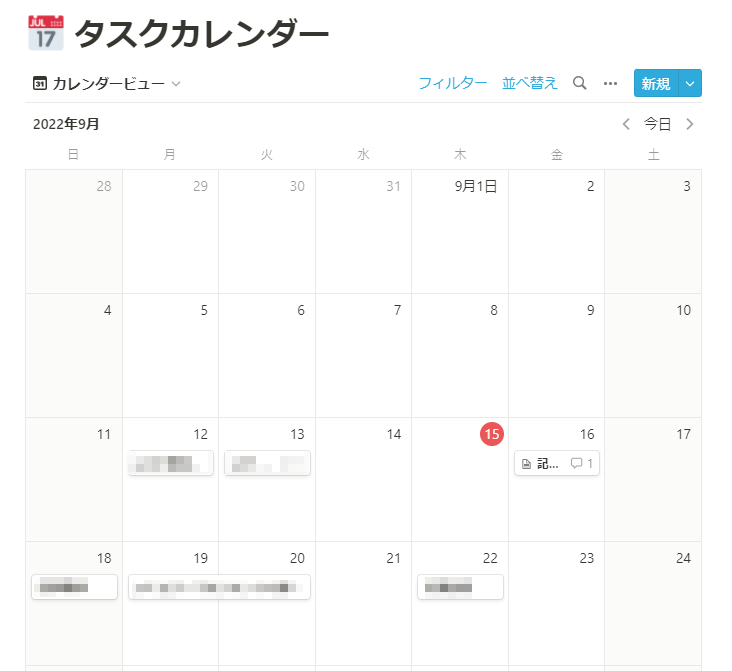
Notion beautifully ties “data” and “views” together, allowing the same information to be viewed in a variety of views.
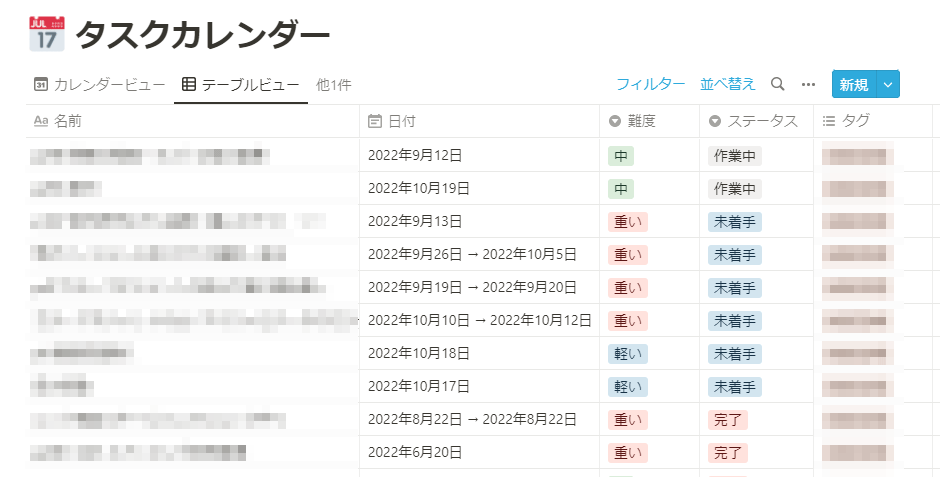
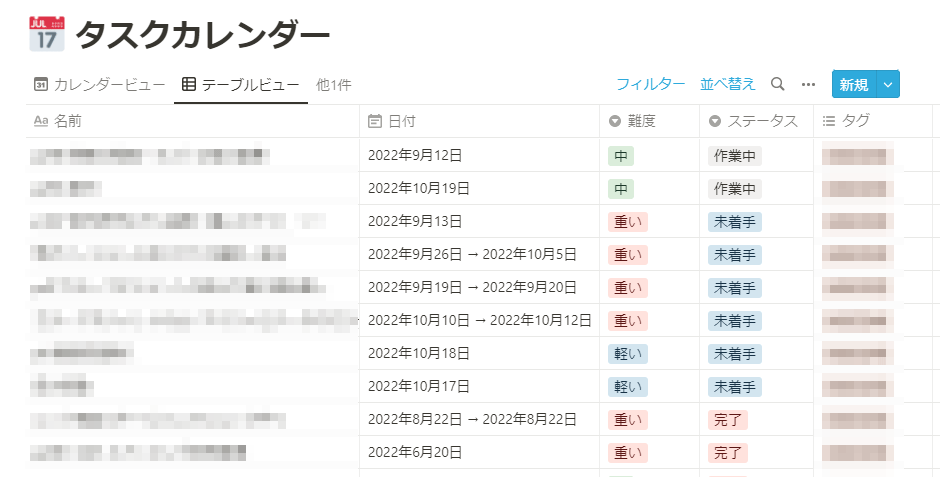
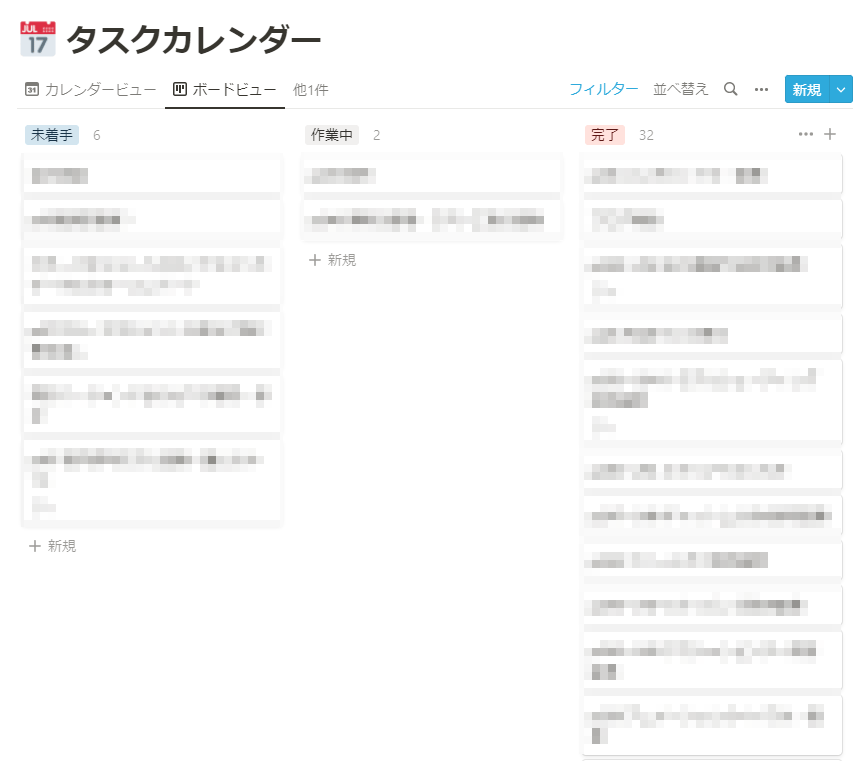
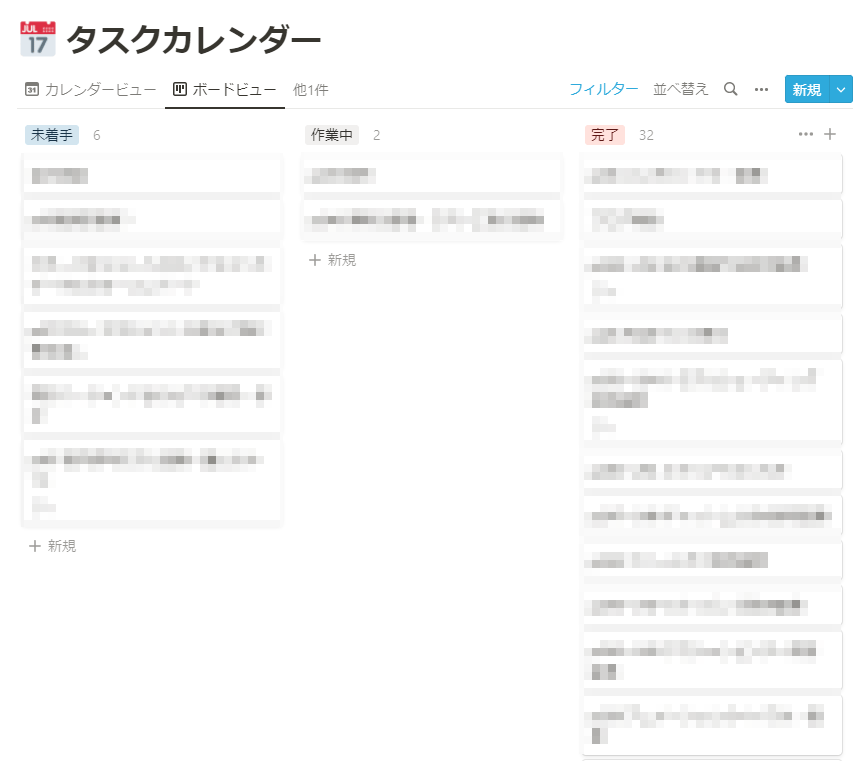
Since each element in Notion is a “database” of data, it is possible to “keep the same data inside, but change the way it looks”.
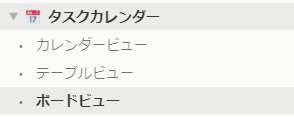
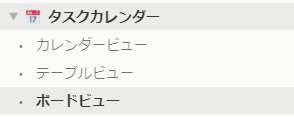
In this way, various views can be registered for the same data.
Since it is a “database”, edits made in any view will be reflected elsewhere.
In addition, the “hierarchical structure” allows you to leave notes and comments on the tasks inside.


You can also adjust the elements to be displayed in the front page. You can even filter the elements to be displayed.
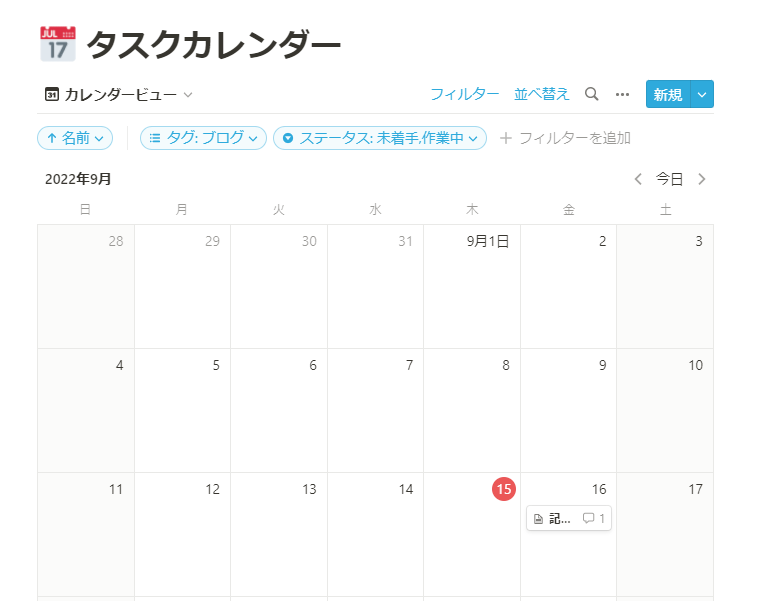
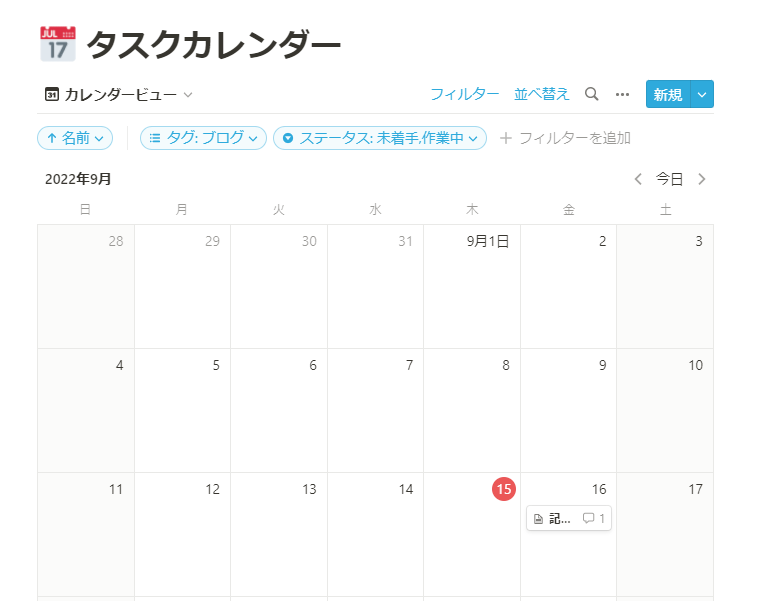
【Extra】Recommended for WordPress Bloggers too!
Notion is recommended for those people who blog with “WordPress” and also use “Gutenberg” that a “block editor”. Because…
Writing in “WordPress” is fine, but “Notion” is very easy to use as an editor and can be accessed from anywhere, so I use “Notion” to write rough drafts and then use “WordPress” to do the final post. Also, when writing an article, it is convinient to use the “Favorites” function, whitch allows me to put only the content I am currently writing in an easy-to-read position.
Summary
I wrote this article to tell you that “Notion is useful!”. What i intoduced here is just a small part of “Notion” and there are many more ways to utilize it.
There are may othre people making use of the system in addition to those introduced in this article.
- Diary-like usage
- Roadmap for goal achievement
- Checklists for habit formation
- Record of reading and movies
In addition, pages can be published as a website, so a simple website can be created with “Notion”.
For these various uses, you can use the “template” function, which allows you to use formats created by others without modification. Of course, you can use the “system you created” all over the place.
“Notion” can be used not only to “record and save” the contents you have recorded for your own use, but also as a “base for output”. If you have accumulated a lot of information, you should definitely try “outputting” as well!
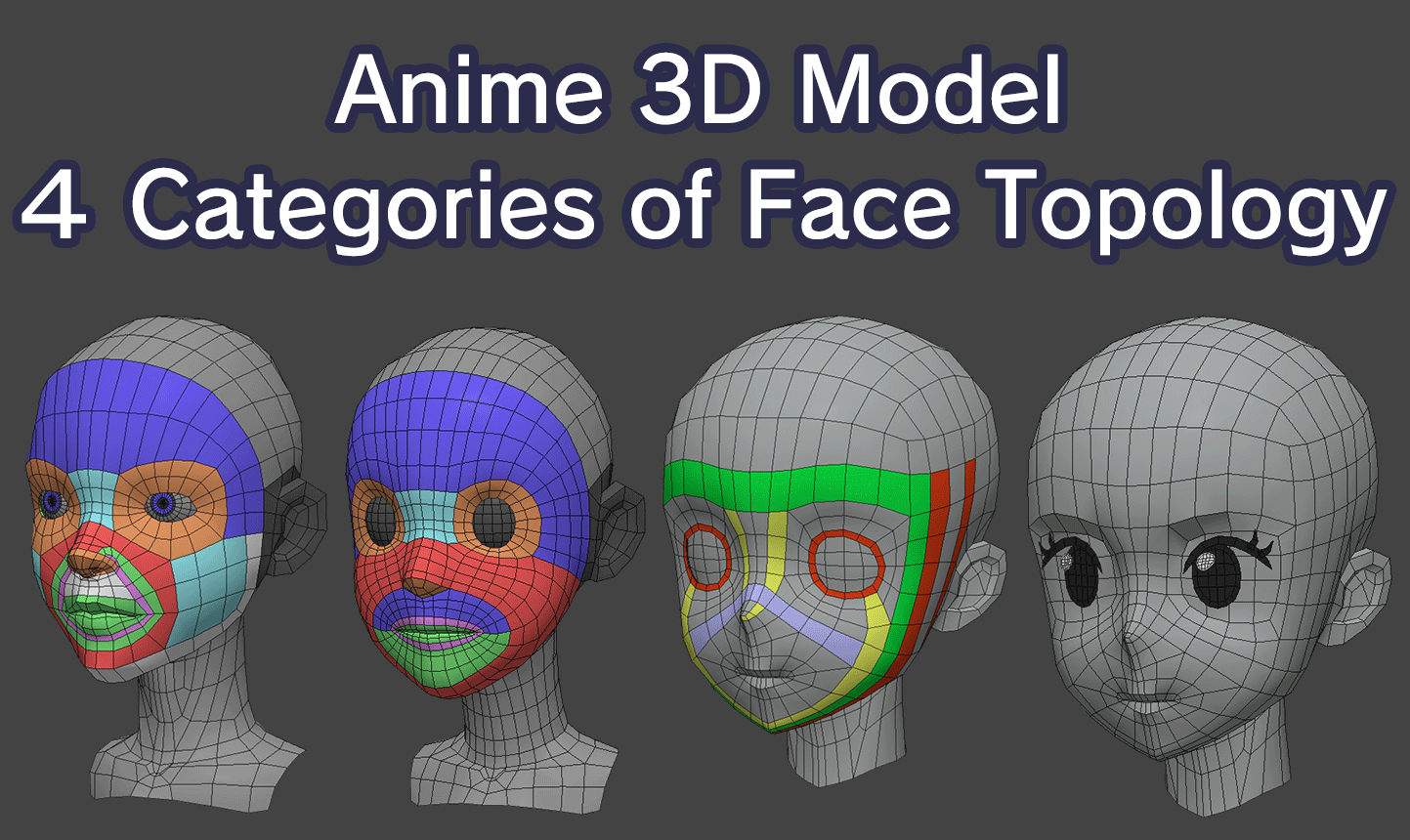
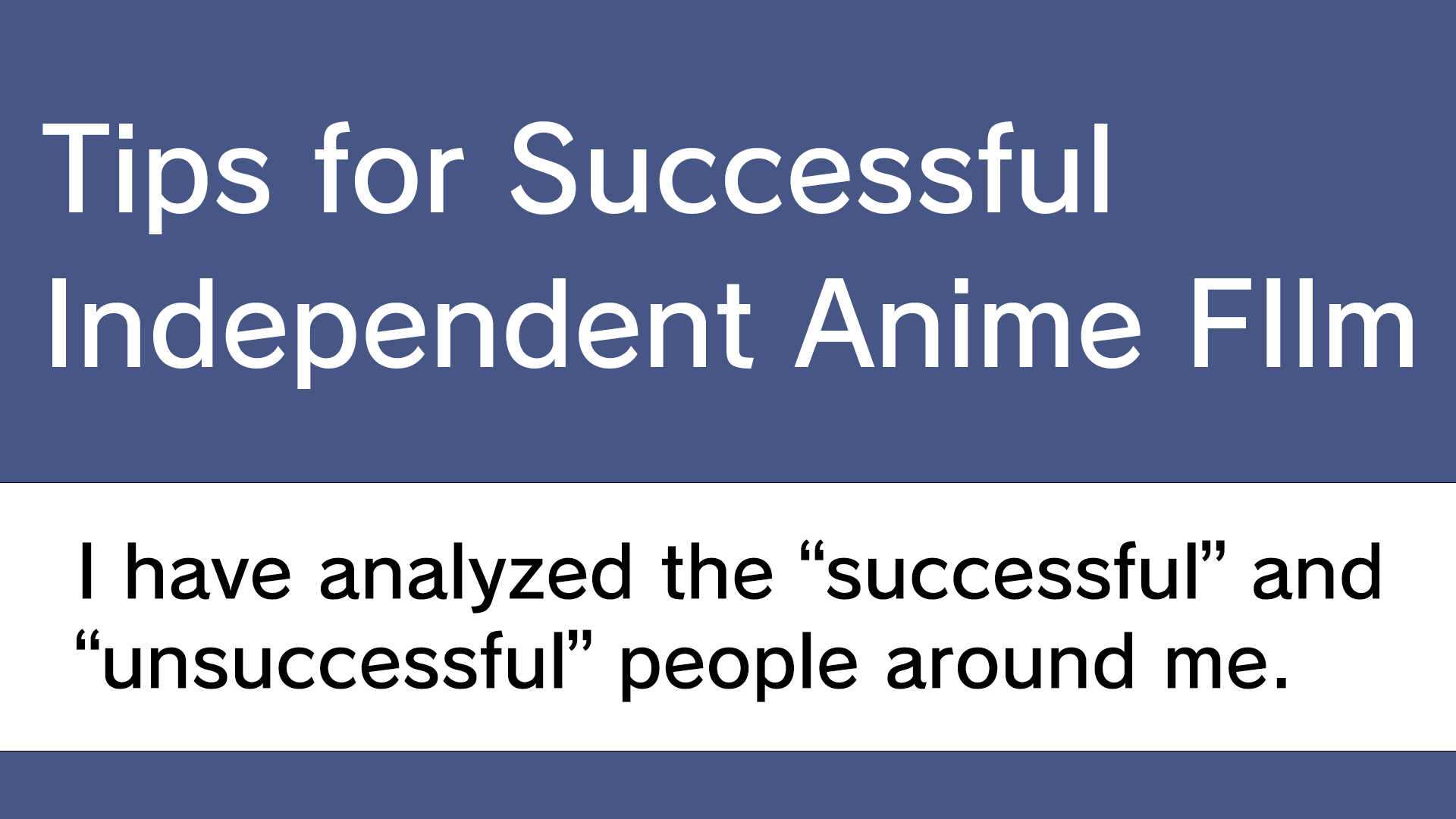
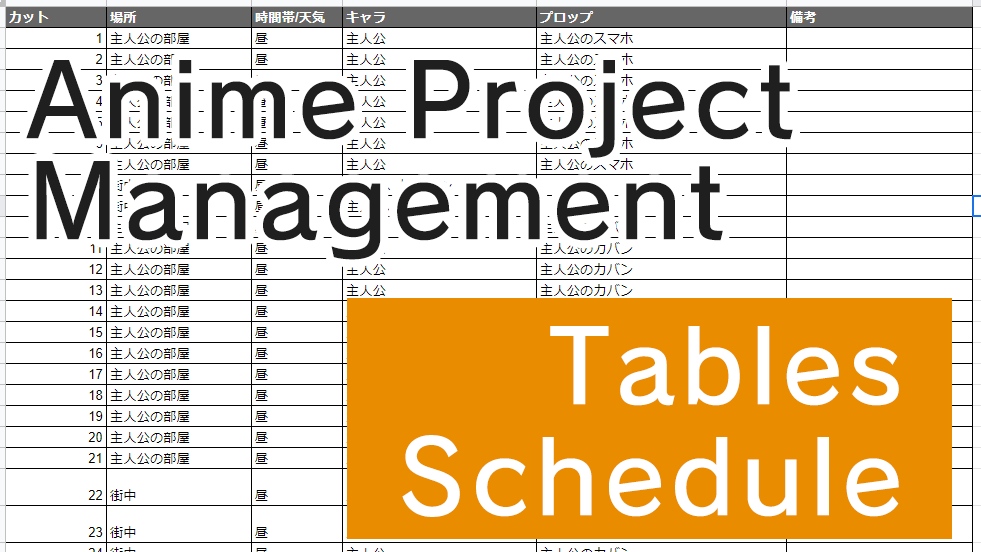

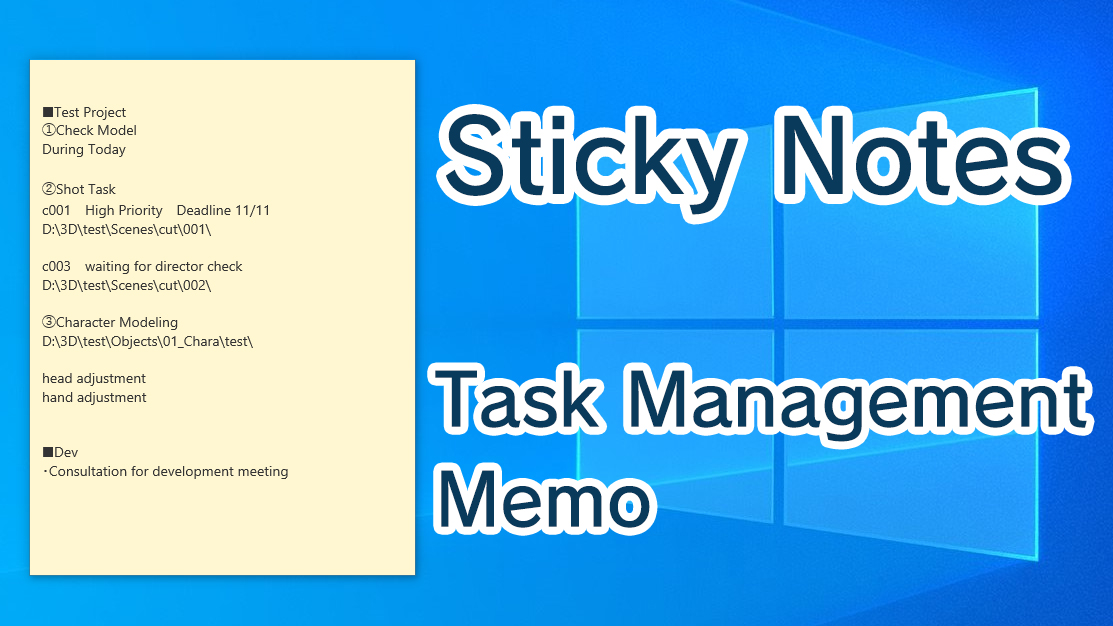
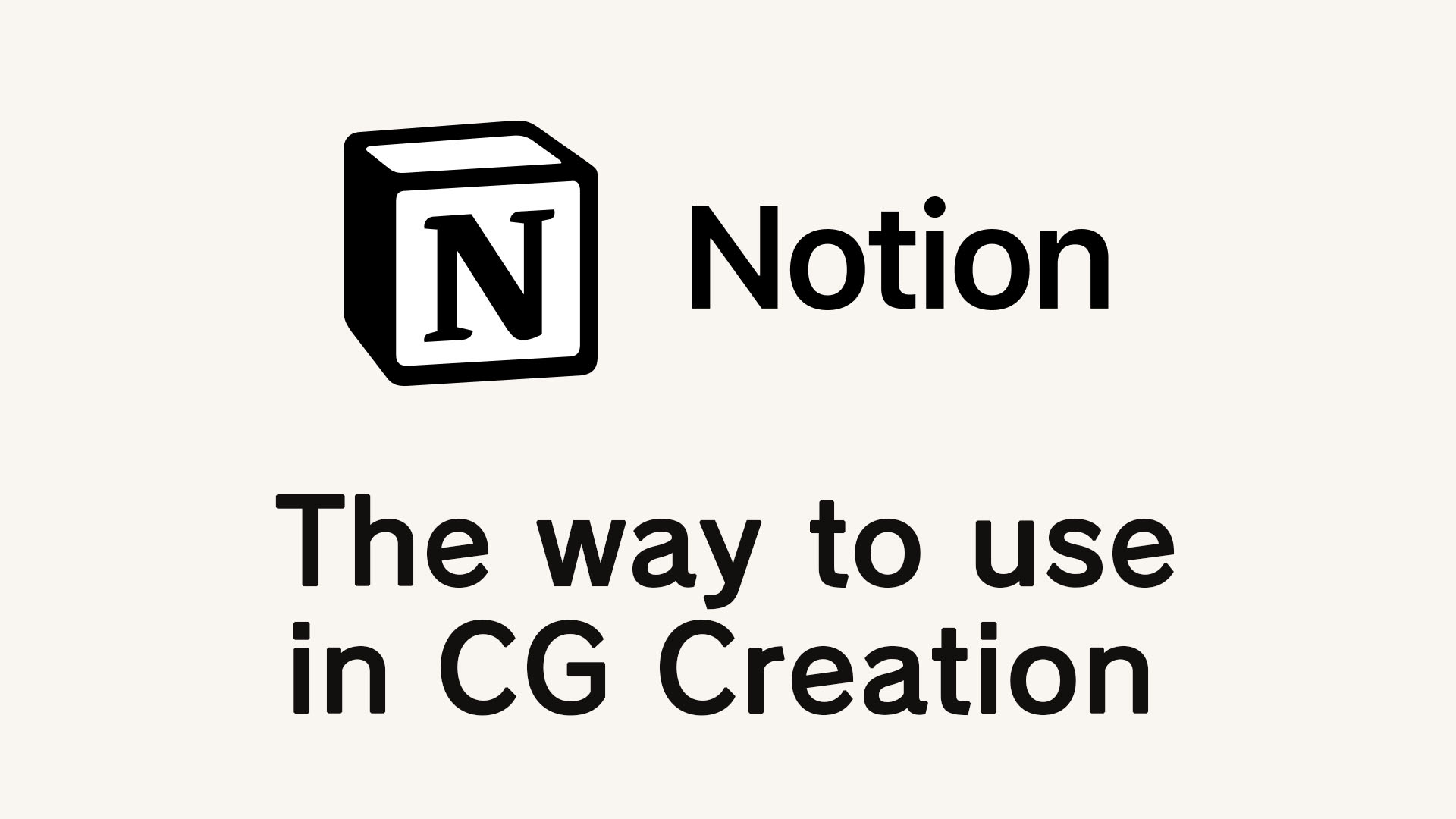
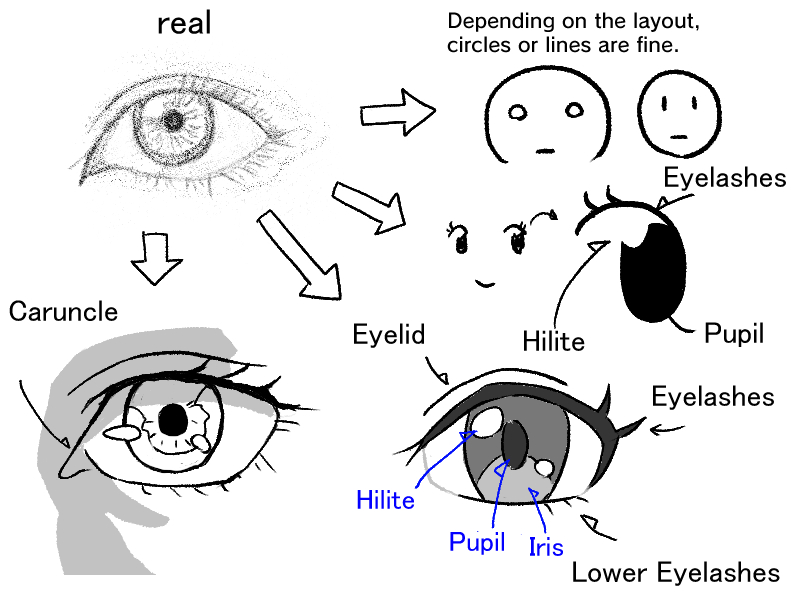
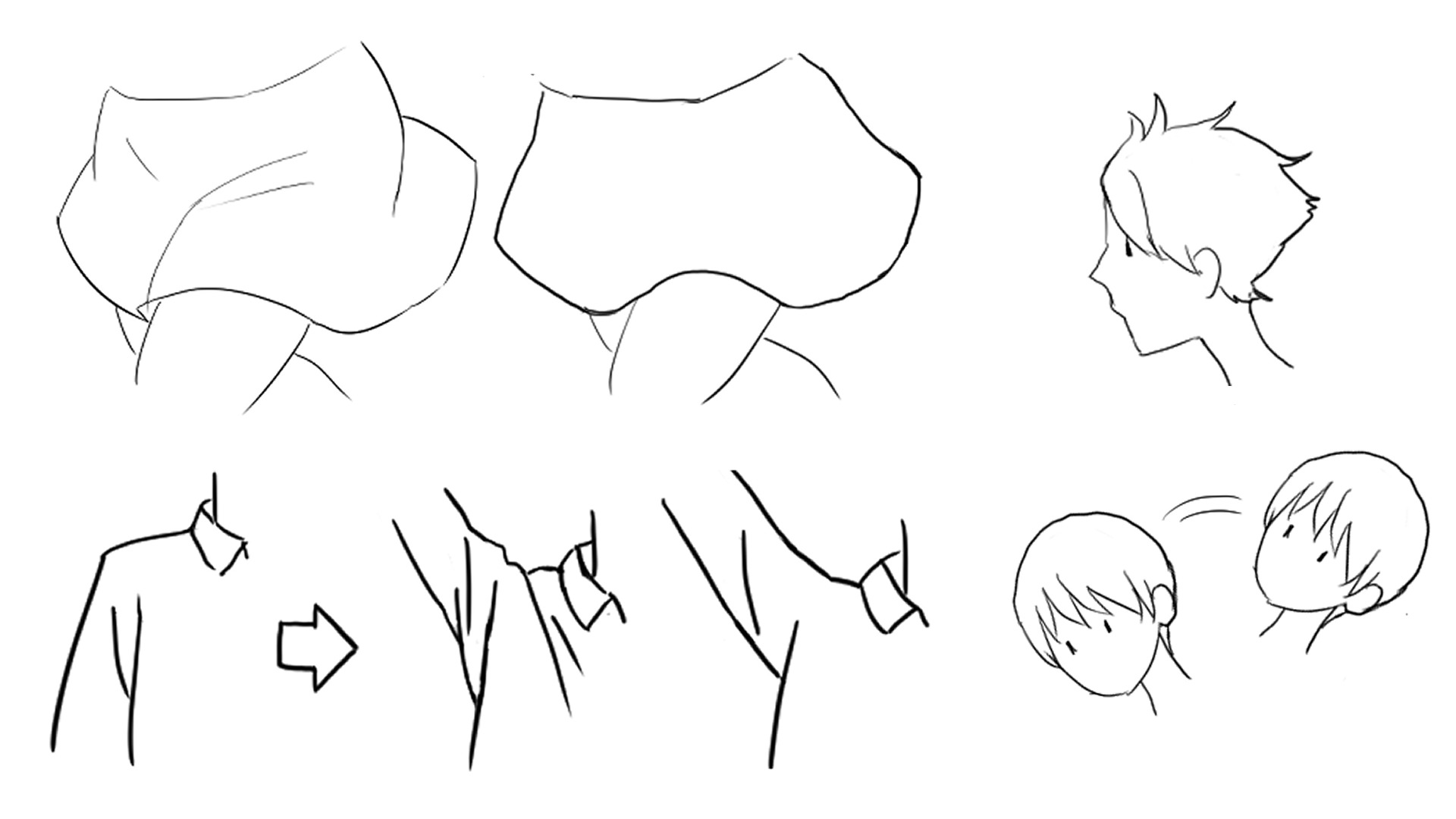


Comments