While working on your PC, you may want to take short-term notes or make a list of today’s tasks. You can use a “task management tool” or similar tool, but it is a hassle to launch a browser or application every time you want to do so.
I would like to write more easily and quickly.
In this article, i will introduce “Sticky Notes” which meets such needs. I have the impression that many people around me in positions with names like “director” or “chief” use “Sticky Notes”, so please take a look at it if you are handling tasks that change day by day.
What is “Sticky Notes”?
“Sticky Notes” is a “memo application” that comes standard with Windows. You can start it by selecting “Windows Start Menu” -> “Sticky Notes”.
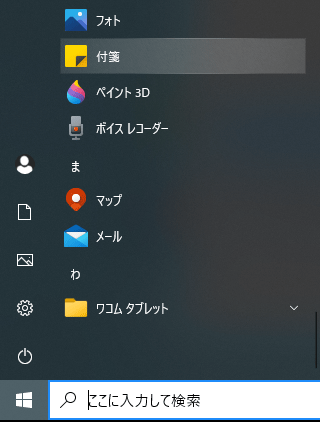
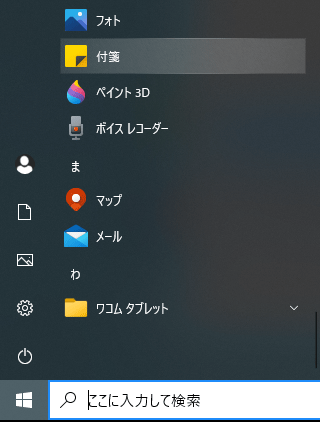
The nice thing about this app is that you can write text on the desktop and leave it like a “Sticky Note”. It is very simple and has almost no difficult element, but you can put out multiple ones and change the colors.


It is also designed to be automatically saved as it is written. If you make it start up automatically when you start up the application, it will became something that you can always post like a “Sticky Note”.
If you link it to your Windows account, you can use it on a cloud based system. If you have saparate accounts for work and home, you can use it without linking it to your account.
I used a lot of other apps, but I eventually came to the conclusion that if you don’t have a lot of tasks, simple text is the easiest and most versatile.
- I want it on my screen all the time.
- I don’t need any extra features.
- No installation required.
This application also matched my needs.
I wanted to take notes quickly anyway, so I wanted to minimize the number of steps to the extreme, and I also wanted to keep it simple so that I would not have to think about anything else.
Couldn’t we use analog sticky notes?
For a while, I also used analog sticky notes, but I stopped using them as “task management” or “memos” for the following three reasons.
1. It’s annoying to put it around the screen.
When you are working as a director etc., you have daily tasks, communications, and the need to take notes when you are called upon to do so. However when “undigested tasks” are stuck around the screen all the time or increase in the number, you start to feel somewhat annoyed.
However you have to keep them in sight so you don’t forget about them. When you take a quick glance, you may think, “Oh! I forgot!” It is necessary to put it on the screen.
2. Writing is slow.
When working on a PC, it is often necessary to write down folder paths etc., but it is tedious to write down every path. I would like to copy and paste them. In general, I want to write down “folder paths” and “tasks” as a set. This is difficult to do with an analog system.
3. Can’t copy and paste.
When you want to tell the contents of a sticky note as it is to other people, it is troublesome to have to type it every time. That’s where we want to copy and paste.
Advantages of analog sticky notes
However, there are some advantages of analog sticky notes. If you want to put a sticky notes on something that is already analogized, “analog sticky notes” are easier to understand.
For example, if you put a “bookmark” on a “printed story board”, you can easily access the shot you are charge of, and write notes on it.
The way of use “Sticky Notes”
I use “Sticky Notes” for all my most recent task management and notes. I keep the number of “stickies” to two or so, color-coded by category, and basically manage them in text form. I keep them for short term use, so if I don’t need them anymore, I delete them as soon as they are no longer needed.


Information Management Tips in Text.
When we become overloaded with human tasks, we become forgetful. So, I try to write them down immediately.
If you write down the path to the folder along with the task, you can easily access it by copying and pasting. Also, as in the sample above, if you write down the following information, you can work without hesitation.
- Priority
- Deadline
- When you are going to work on it.
It is also good idea to sort and manage “shot tasks” by color, and to sort “tasks submitted for checking” and “tasks on hand”. It’s like a kanban style of task management.
Summary
It is very simple function, but the simplicity is so good that you don’t have to think about anything else.
If you are using “Windows”, it’s already in there, so please take advantage of it.
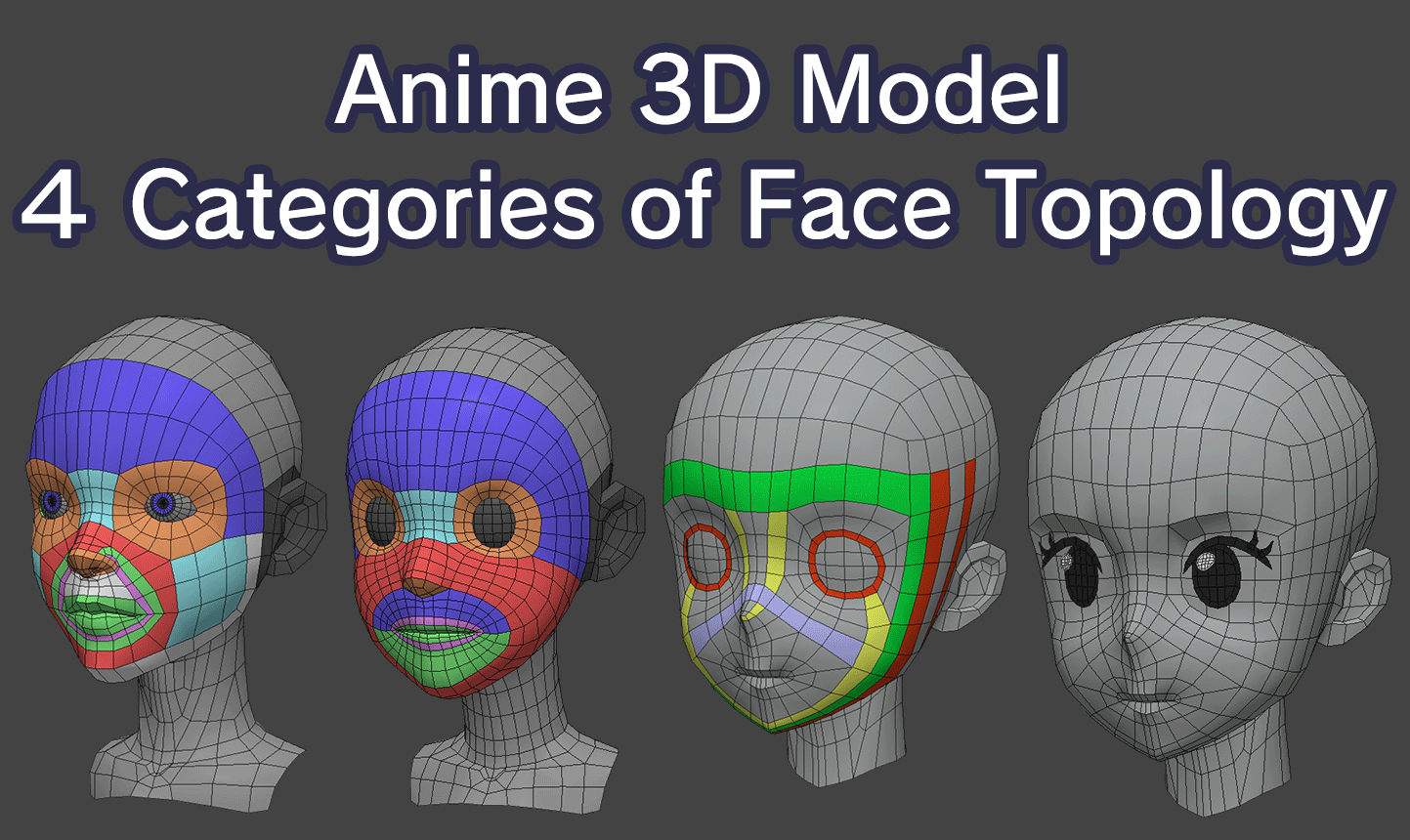
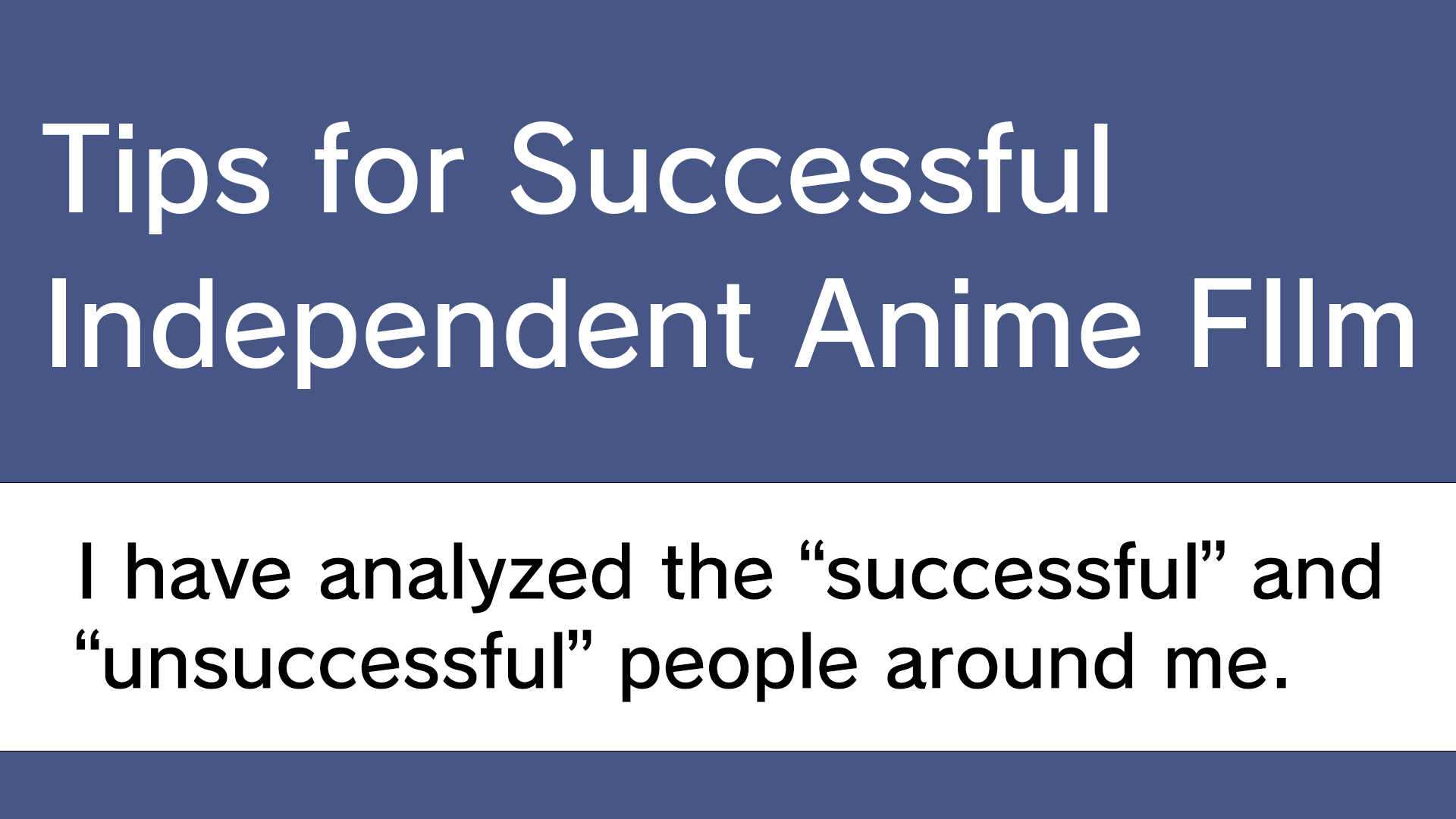
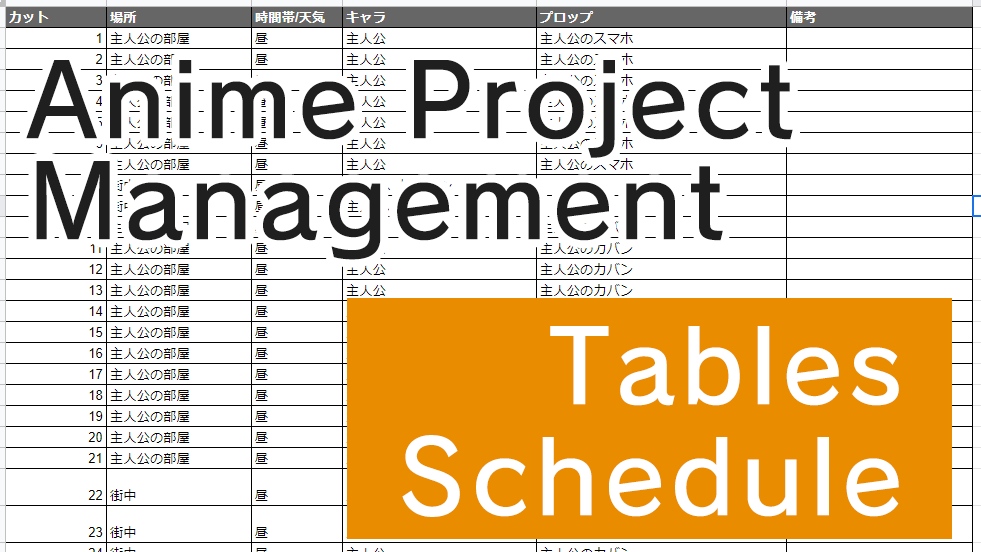

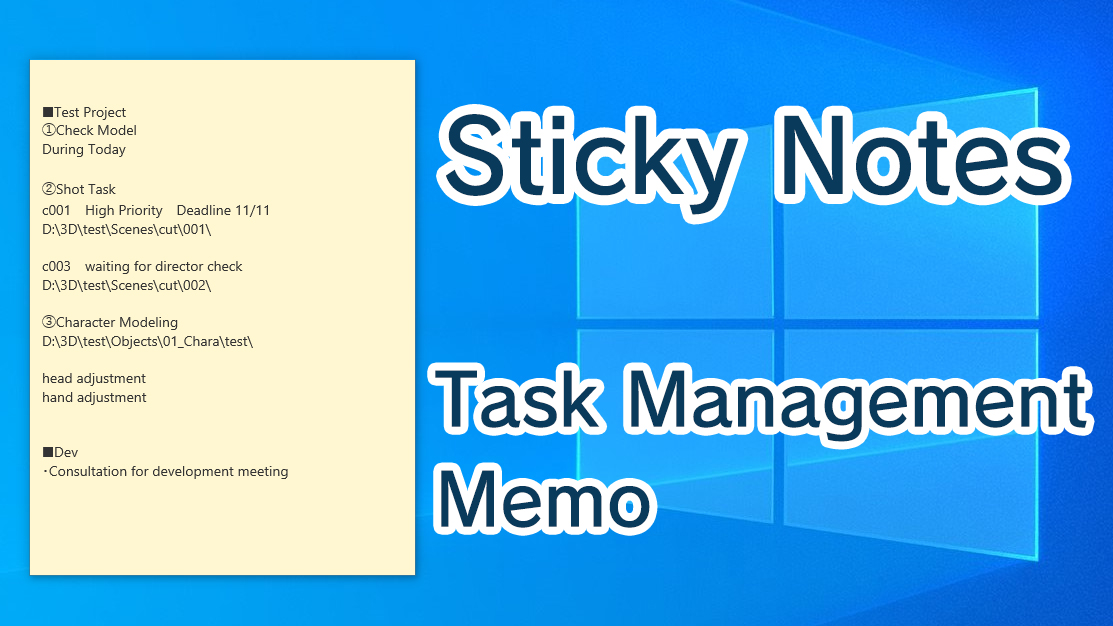
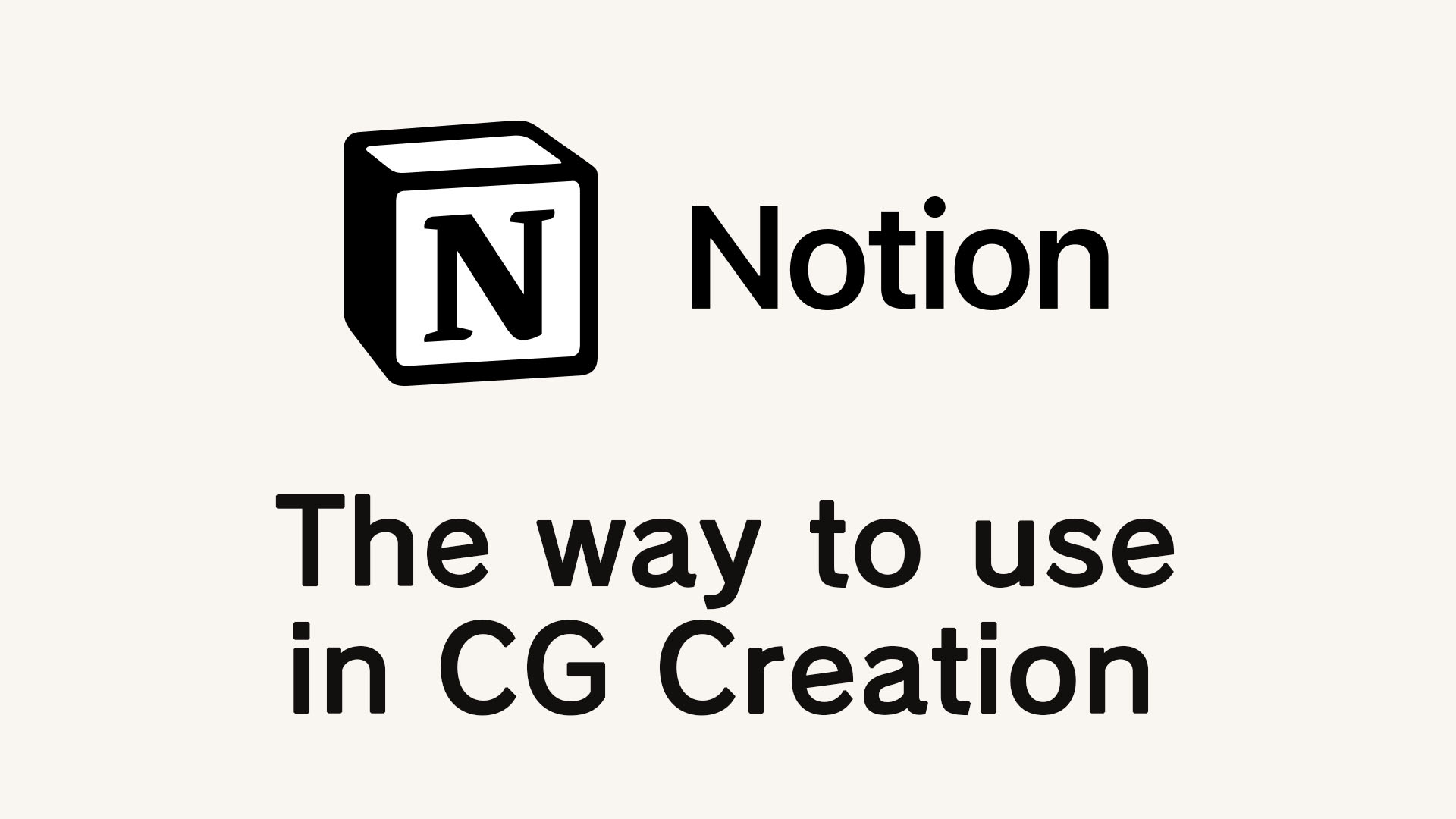
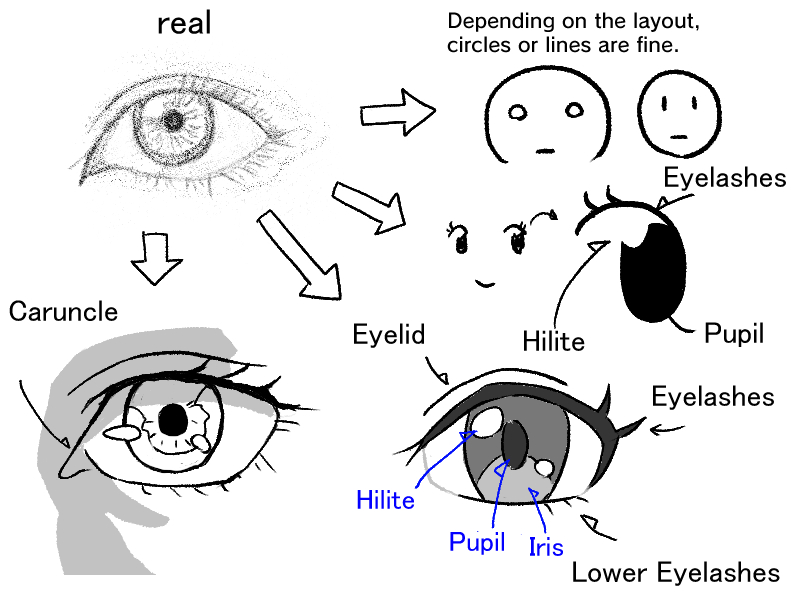
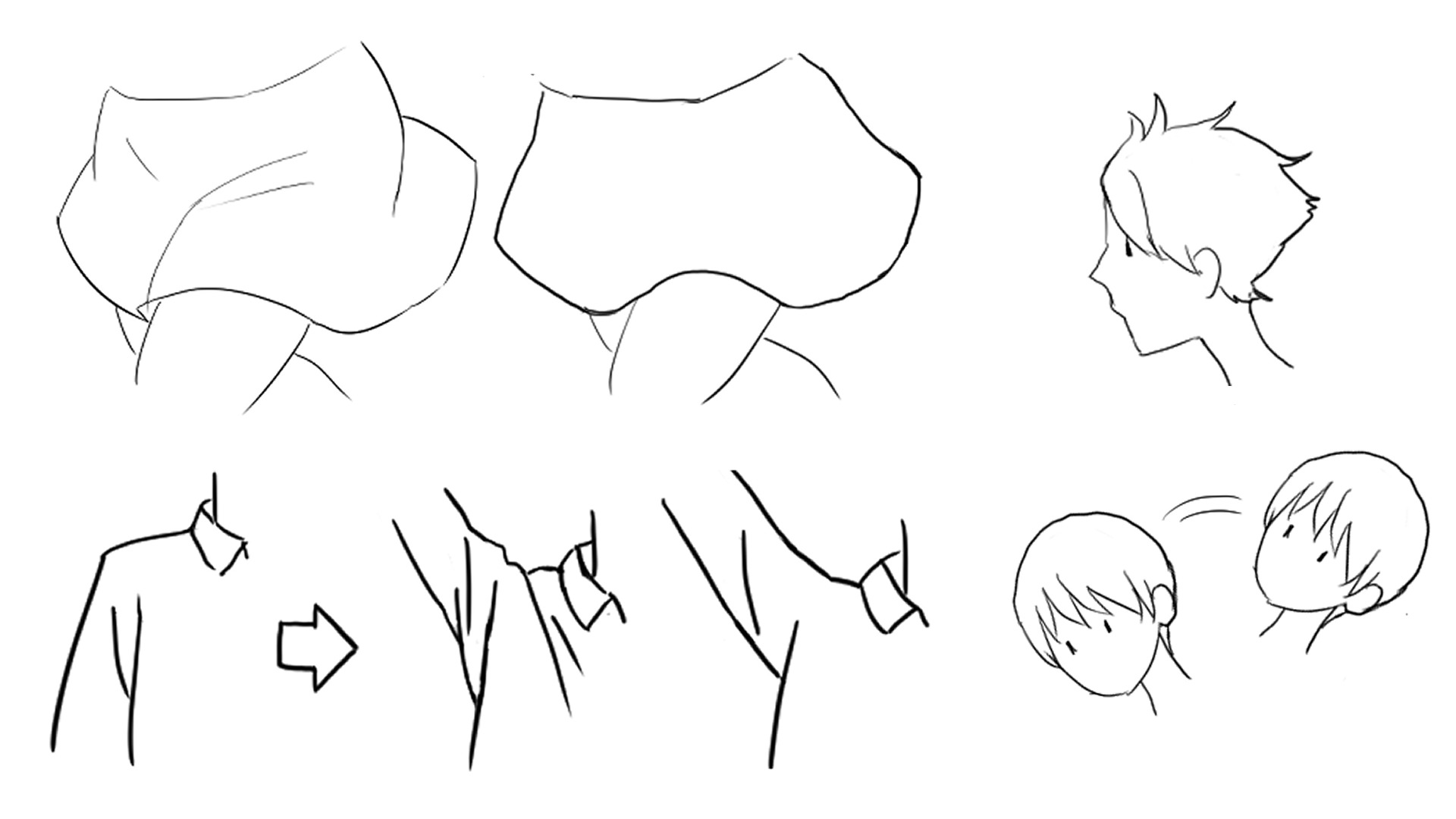


Comments